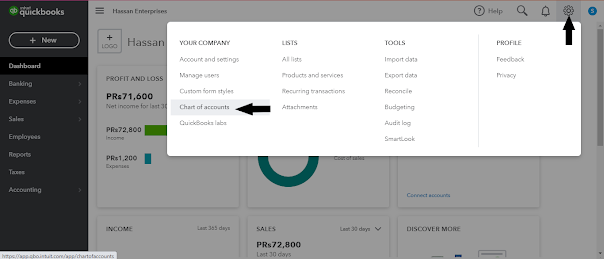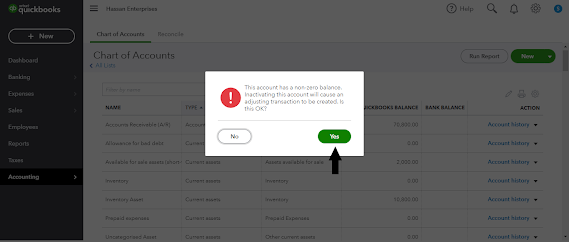I am in expert in Accounting, Bookkeeping, and Bank Reconciliation. I can provide you bookkeeping services.
Link is available
https://www.fiverr.com/sana1993/do-your-bookkeeping-in-quickbooks-online
My Services includes
- Create Chart Of Accounts
- Journal Entries
- Reconciliations of Bank
- Account Receivable /Account Payable
- Bookkeeping in Quickbooks Online
- Billing and Invoicing
- Trial Balance
- Balance sheet
- Ratio Analysis
- Financial statement preparing
100% quality work. 100% refundable. Contact me you will feel difference.
You can also check these gigs link is given below
https://www.fiverr.com/hassanch88/your-virtual-assistant-for-excel-data
https://www.fiverr.com/hassanch88/do-bookkeeping-using-quickbooks-online-xero-accounting
https://www.fiverr.com/hassanch88/be-your-amazon-virtual-assistant
https://www.fiverr.com/sana1993/do-your-bookkeeping-in-quickbooks-online
https://www.fiverr.com/sana1993/do-your-xero-bookkeeping-and-setup
https://www.fiverr.com/sana1993/be-your-virtual-assistant-for-accounting-and-bookkeeping