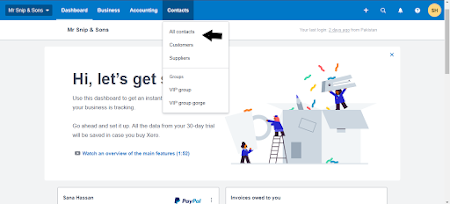I am in expert in Accounting, Bookkeeping, and Bank Reconciliation. I can provide you xero setup and bookkeeping services.
- Xero Accounting Software Customization
- Xero Bookkeeping
- Xero Bank Reconciliation
- Preparation of Invoices, Bills and Journal Entries
- Accounts Receivables and Payable Maintenance
- Management reports
- Preparation of Financial Statements
- Budgeting and Forecasting
- Accounting Template Designing
- Advice on accounting process setup
100% satisfaction. 100% refundable.
Link is given below:
https://www.fiverr.com/sana1993/do-your-xero-bookkeeping-and-setup
You can also check my other gigs also
https://www.fiverr.com/hassanch88/your-virtual-assistant-for-excel-data
https://www.fiverr.com/hassanch88/do-bookkeeping-using-quickbooks-online-xero-accounting
https://www.fiverr.com/hassanch88/be-your-amazon-virtual-assistant
https://www.fiverr.com/sana1993/do-your-bookkeeping-in-quickbooks-online
https://www.fiverr.com/sana1993/do-your-xero-bookkeeping-and-setup
https://www.fiverr.com/sana1993/be-your-virtual-assistant-for-accounting-and-bookkeeping