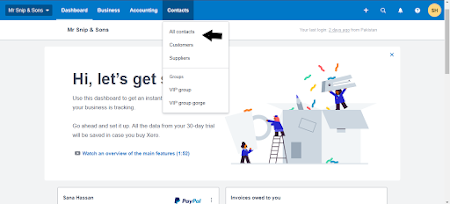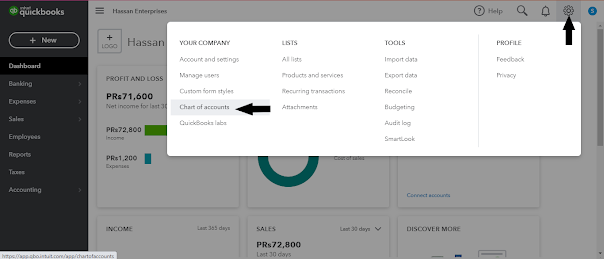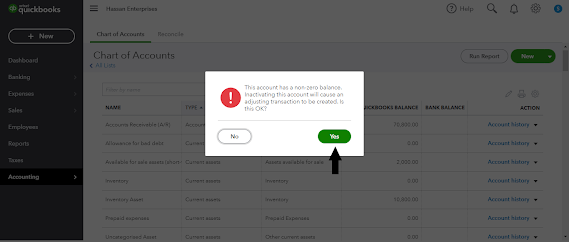In Xero when we want to add contact it has a separate tab is available.
Here are the following steps how we can add any contact in Xero.
Step#1
Step#2
When we create any contact it will not segregate either it is customer or vendor until we record any transaction either we offer services or hire services. purpose of the contact list is to update the list of persons or firms with whom we will interact for business purposes. So, it will equally treat as a contact before transaction.
Step#3
Add the necessary information of customer and save it. later on when the contact is generated you can edit it.
Step#4 We can add separately vender details and customers too. we can also import excel file from system to add number of customer/vendors for time saving. Similarly we can share list of our contacts by exporting tab.
Step#4
Xero never be deleted any contact. Lets say an old customer in our contact list and this list is become much long due to many other old customer with whom we are not dealing from long period of time. Or sometimes we omitted and creates wrong contact. These are useless for this time we can merge all of them and send into archive.
We can also create special group of contacts for example we have a group of customers/vendor of similar company just sake of identification and simplicity we treat as a group and we can go into group we will find similar customers/vendor in that group. We will not waste time for searching out in all contacts.
Creating a group have many benefits like, we can check sales pattern, send e-mails and it build automatically for data base for further uses.
These are simple steps by which we can create contacts.