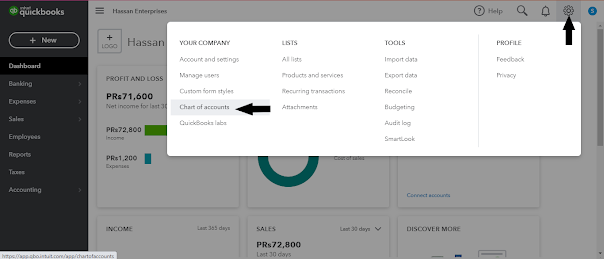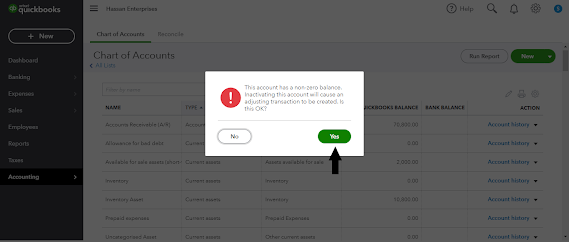Product Lunching, Ranking, Amazon cases & Report handling
When our product ready for commercializing. It should be in grow
because once we put greater efforts for research and listing optimization then
next goal is to generate high volume of sales with growth in reviews and positive feedback.
Managing orders and treat with customers a challenging task because
your customers are your real asset. If buyer is unhappy then there is no chance
of success.
Amazon offers shipment services also seller can directly deliver to
customers but these are two models. There is topic of discussion is how to maintain
customers and their satisfaction level up.
Treat your customer in ethical and responsible way. If they return
or claim, try to make sure say please and fulfill their request.
We can deal the customers claims by two ways
1.
Treat
and negotiate with customers in diplomatic way.
2.
We can
also request to amazon to solve this issue but it is very rear they hear the
issue.
We can discuss inventory related
cases with amazon. These cases such as inventory issue, category change,
variation, title change etc.
We can seek
help by going at Help tab and build a case.
All of this
discussion is just an overview of the concepts. Practice and experience makes
man better. We must explore better opportunities for growth.